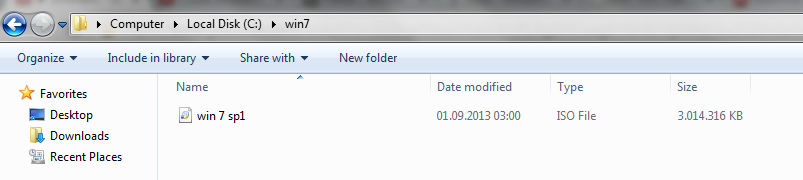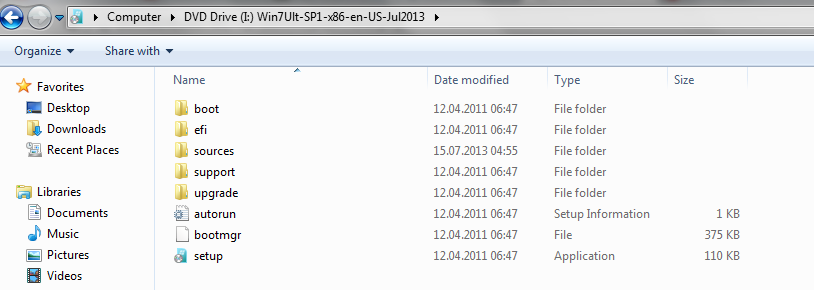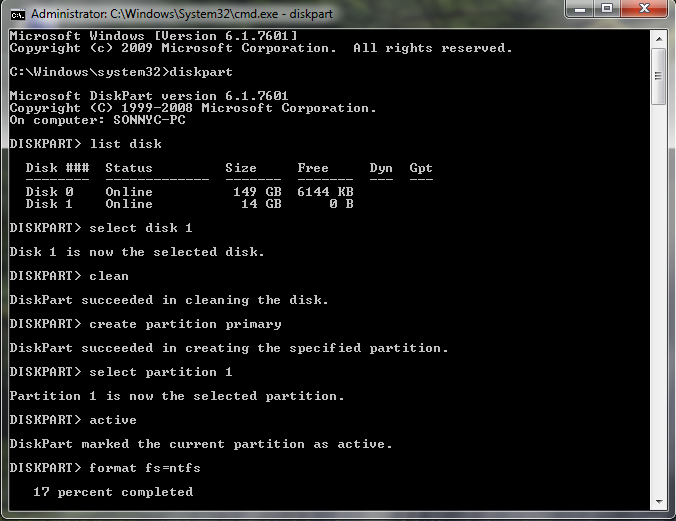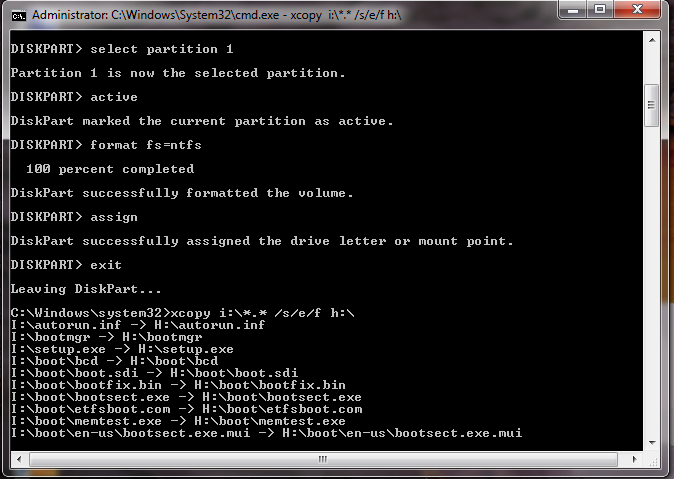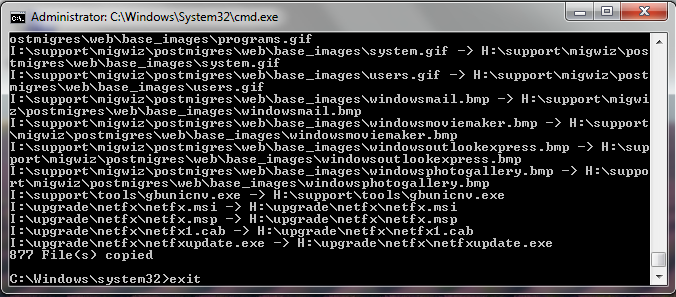MAKE YOUR USB BOOTABLE IN COMMAND PROMPT
Bootable usb drive using command prompt .iso version
This requires the iso image file of the windows , a program to mount the image , and windows 7 or vista as operating sistem.
- The first step is to obtain a .iso image file of windows xp, vista, 7 , 8 is not suported in this method .
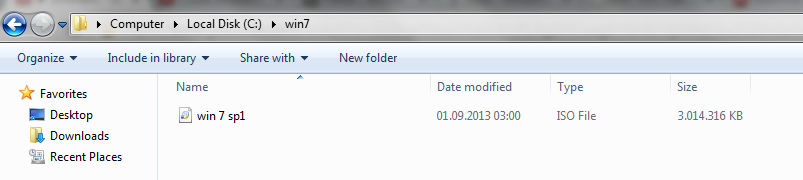
- Now you need to mount the .iso image file with magic disk , daemon tools or any other mounting program.
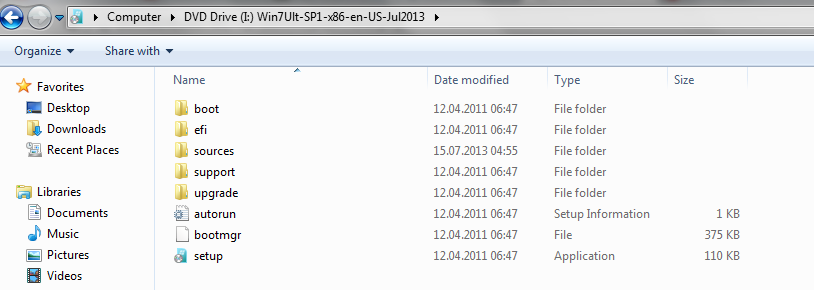
- The next step is to open the command promt with administrator rights. Go to start , in the search bar typecmd , and right click the cmd file and select run as administrator.
- In the cmd program you need to type the following commands: diskpart→list disk→select disk 1(disk 1 is my usb drive , you need to select your usb drive , you will recognize the usb drive by its size)→clean→create partition primary→select partition 1(or 2,3,4 depending on what number is your usb drive)→active→format fs=ntfs→(the formating process will take about 10-15 minutes).
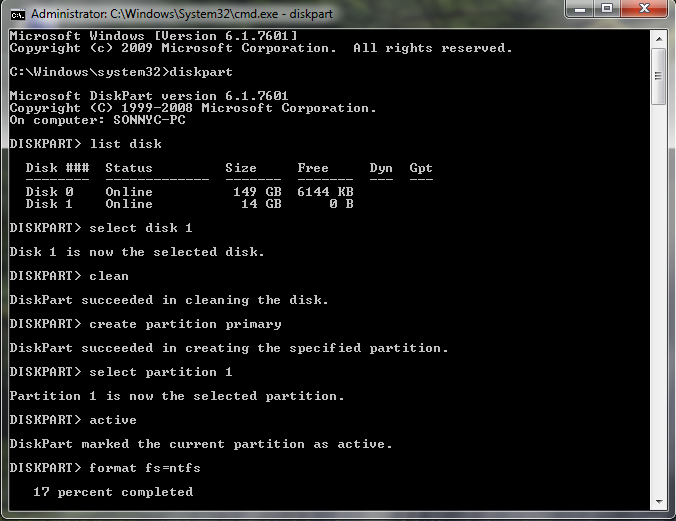
- After the formatting process is done you will continue writting commands:→assign(this will usually changethe usb drive letter to H or G)→exit(this will exit the disk part but not the cmd)→xcopy i:\*.* /s/e/f h:\→(i is the letter of the mounted .iso and h is the letter of the usb drive where you want to copy the files from i)→
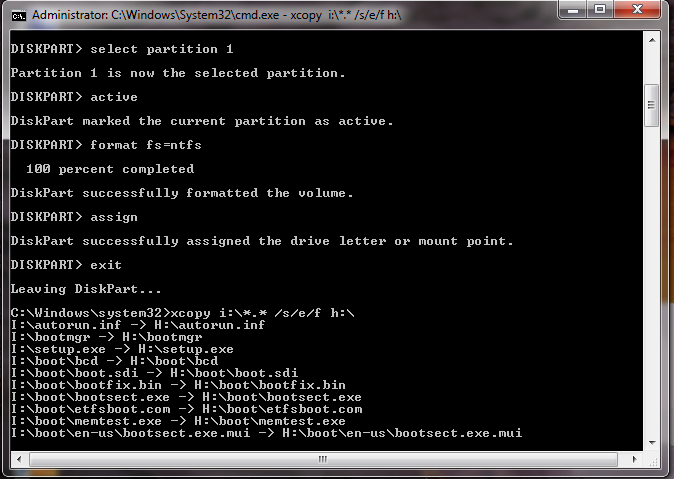
- This process will take another 10-15 minute.
- When the copping proces is done just type:→exit(this command will exit the cmd)
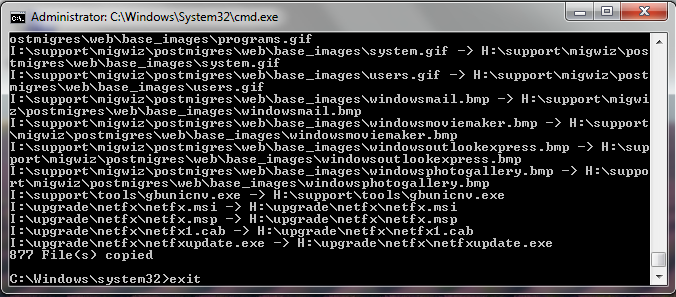
- That was all , your usb drive is now bootable .